[php] include ‘/var/www/wp-content/themes/nettalk/inc/pages-sect-top.php’; [/php]
[php] include ‘/var/www/wp-content/themes/nettalk/inc/support-side-menu.php’; [/php]
netTALK DUO WiFi Setup – Windows
Follow these simple steps to setup your new netTALK DUO WiFi
prev
next
1. Activate your Device
- Locate your username and password inside of the box.
- Go to www.nettalk.com/activate and follow the activation instructions to activate your netTALK DUO WiFi.
2. Remove old netTALK USB Drivers
(Only necessary if you have downloaded a previous version)
- Windows 8
- Click on the Search icon, and type in Control Panel.
- Then click on Programs, and then Programs and Features. Select netTALK, and then click Uninstall.
- Restart your computer.
- Windows 7 / Vista
- Start by clicking the Start button. Then click Control Panel, then Programs, and then Programs and Features. Select netTALK, and then click Uninstall.
- Restart your computer.
- Windows XP
- Click Start, then Control Panel, and then double-click Add or Remove Programs.
- In the currently installed programs box, click the program that you want to remove, and then click Change or Change/Remove.
- Restart your computer.
3. Install the DUO WiFi Management Tool
- Windows 8
Installing the latest netTALK USB Driver on Windows 8/8.1:- Download the driver from: http://www.nettalk.com/support/downloads/
- Windows will prompt you that the driver is not compatible with Windows 8 and will launch the Compatibility Assistant.
- Please select “Run the program using compatibility settings”
- When asked “Which version of windows did this program worked before?” Please select “Windows 7”
- This will install the driver in windows 8/8.1
- Windows 7/XP/Vista
- Download and install the DUO WiFi Management Tool. (Download Now)
4. Launch the DUO WiFi Management Tool
- Click the DUO Wi-Fi Management Tool Desktop Icon

- Driver installation will be begin automatically.
- After completion, please restart your computer.
5. Connect your Devices
- Connect your phone to the netTALK DUO WiFi’s phone jack.
- Connect your computer to the netTALK DUO WiFi’s USB jack using the supplied USB cable
- The light on the netTALK DUO WiFi will blink orange while it registers to our calling system.
- After a few seconds, the light will turn green and your phone will ring once.
6. Configure your netTALK DUO WiFi for Wireless Connection
- Launch the DUO WiFi Management Tool Application
- If your computer has wireless support and it is turned on, then you will be prompted to the following screen.
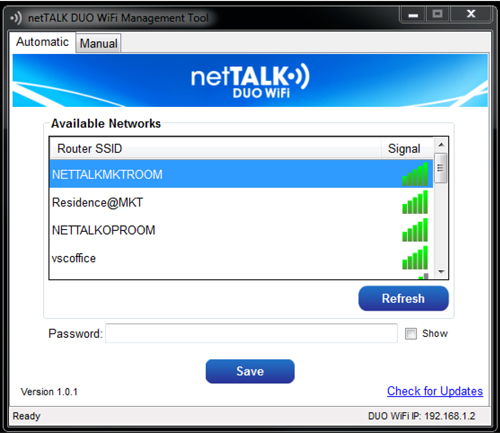
- Choose the network you wish to connect to and enter the password. Then click Save.
- If your computer does not have wireless support you will see the following screen. (You are also able to
use this option by manually selecting the tab at the top of the window)
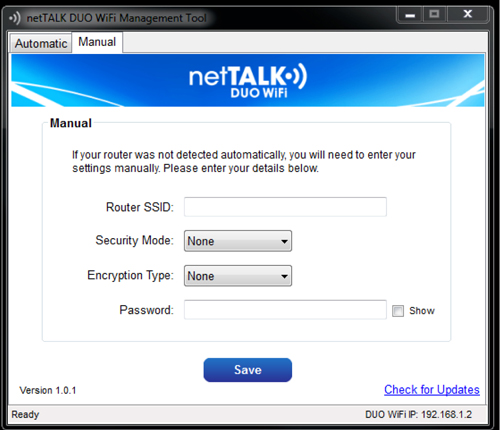
- Complete the form with your Router SSID, Security Mode, Encryption Type, and Password, then click Save.
- You will receive notification that you have successfully setup your netTALK DUO WiFi.
7. Get Ready to Make Calls Over Wi-Fi
- Disconnect your phone from the netTALK DUO WiFi.
- Disconnect the netTALK DUO WiFi from your computer.
- Move your phone and netTALK DUO WiFi to the location you prefer.
- Connect your phone to the netTALK DUO WiFi.
- Connect the netTALK DUO WiFi to a power outlet using the USB cable and A/C adapter supplied.
- The light on the device will blink orange while it registers to our calling system.
- After a few minutes, the light will turn green and your phone will ring once.
- After your phone rings, you can start making and receiving calls!
 Download PDF Version Configuration Guide
Download PDF Version Configuration Guide
 Watch video tutorial to Setup DUO WiFi
Watch video tutorial to Setup DUO WiFi
Are you having problems installing your netTALK DUO WiFi? Visit our Troubleshooting page.
 netTALK Canada
netTALK Canada